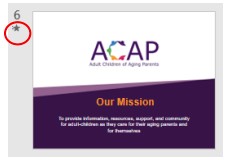2.3.7.3 Technical Notes – Pre-Event Looping Slide Deck
There is a “master” slide deck for all ACAP chapters to use as guests arrive for scheduled monthly programs. While there is much that can be used “as is” for each chapter, you will want to review carefully before each event and update anything needed.
This presentation is programmed to loop continuously until you manually turn it off before your program starts. Approximate run time (one-loop) is about 5:54, as provided to you. Length will change as you customize for your chapter.
What’s Programmed for You
- Transitions from one slide to the next
- Most slides are set to “morph.”
- See Menu Bar: Transitions > Morph (Figure 1)
- Most slides are set to “morph.”
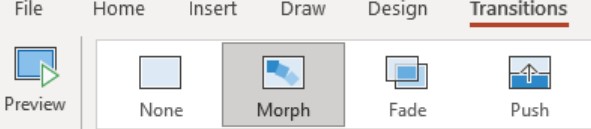
- If you add slides to the slide deck, you will need to add new transitions for each slide added.
- Best practice: Be consistent with transitions, unless there is a specific reason to make a particular slide stand out. In that case, change the transition for that slide only!
- Content best practice: Follow the 6×6 rule for slides: No more than six bullets and no more than six words per bullet. The second part is more difficult; just be as brief as you can to get your point across.
- To add/edit a transition, click on the slide you wish to change (to select it), and then click “Transitions” on the menu bar. Choose the transition you wish to have. Some transitions need longer “duration” to complete their animation. Be sure to test the transition by clicking the small star beneath the slide number to the left of your screen (Figure 2).
- It also is a good idea to “run” the slide show before going live; i.e. start the automatic program and observe whether the transitions are having the desired effect.